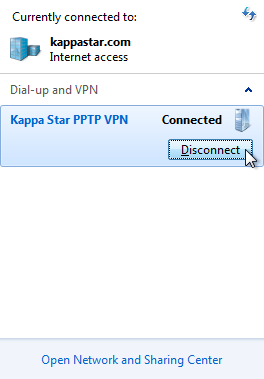Introduction
Connecting to Kappa Star virtual private network - VPN - can be achived by means of a PPTP client, which represents integral part of Windows 7 operating system. The following manual gives detailed instruction for connection.
Prerequisites For PPTP VPN Access
In order to connect to Kappa Star virtual private network over PPTP protocol, the following prerequisites need to be met:
- You need to have user account in Kappa Star user database
- Your account has to be granted PPTP VPN account
- Computer used for VPN connection needs to have unfiltered Internet access
Public WiFi hotspots and hotels often filter Internet access!
Initial VPN Connection Setup
The procedure is somewhat different for computers which are members of kappastar.com domain, and other computers.
Differences are specified further below.
Regardles of your computer’s domain memership, navigate to Control Panel and click according to the following pictures.
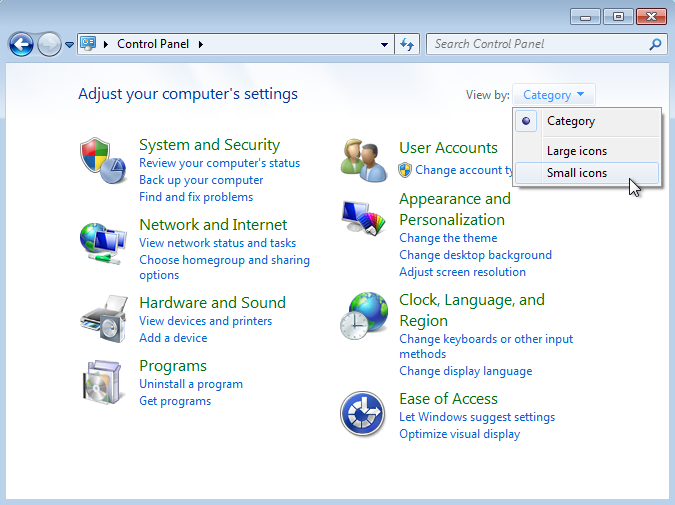
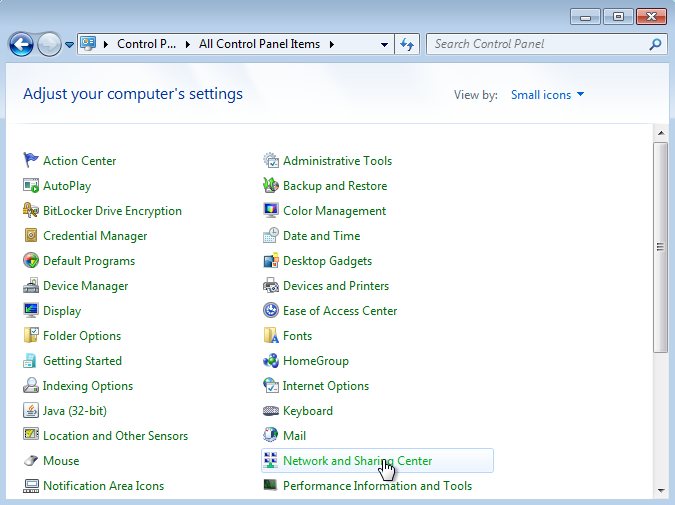
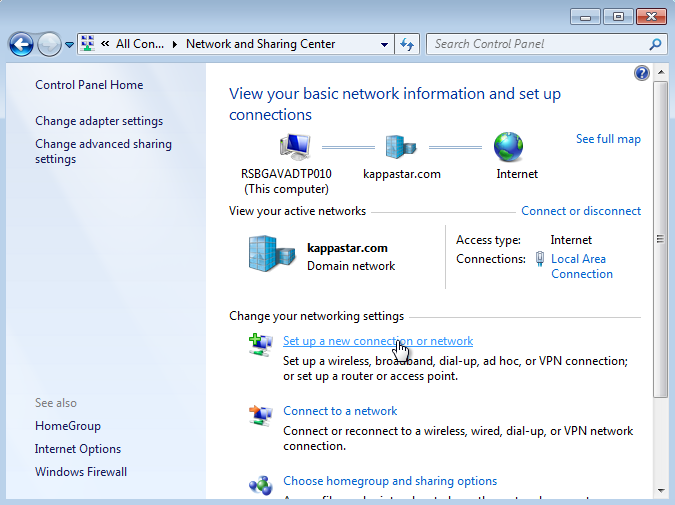
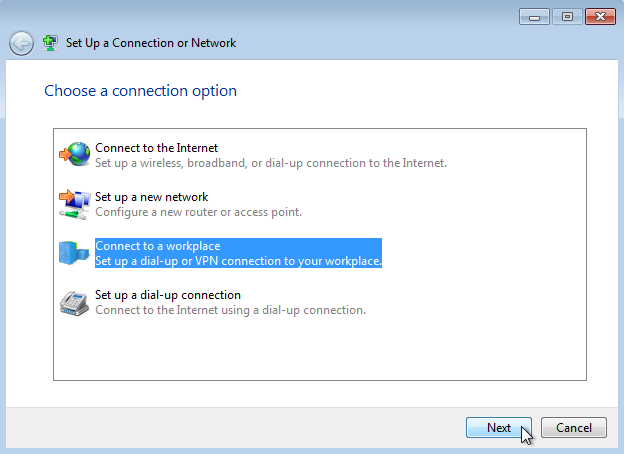
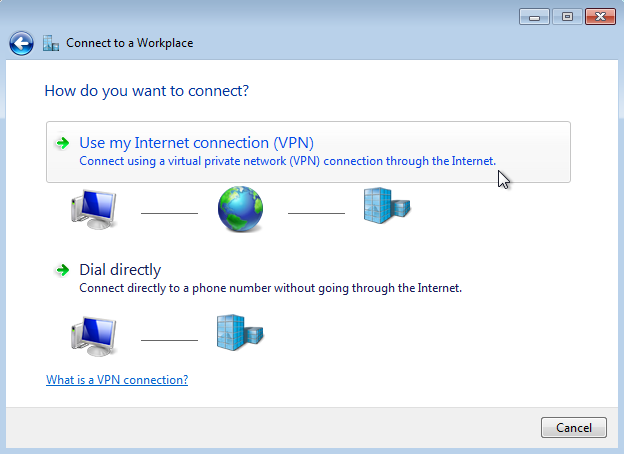
Picture below shows dialogue where Internet address field needs to be filled with vpn.kappastar.com, while Destination name field can be filled with arbitrary name which will help you distinguish this connection from others - Kappa Star PPTP VPN for example. Next, tick the last field - Don’t connect now; just set it up so I can connect later.
Internet address field has to be filled with exact address of VPN server - vpn.kappastar.com!
Destination name field can be filled with arbitrary string.
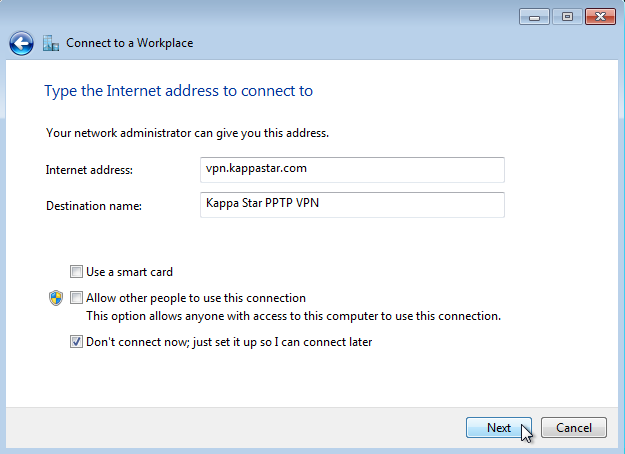
There is no need to fill user name, password and domain in dialogue depicted in the following picture - just click Create button, which will bring you to the final dialogue where Close button needs to be clicked.
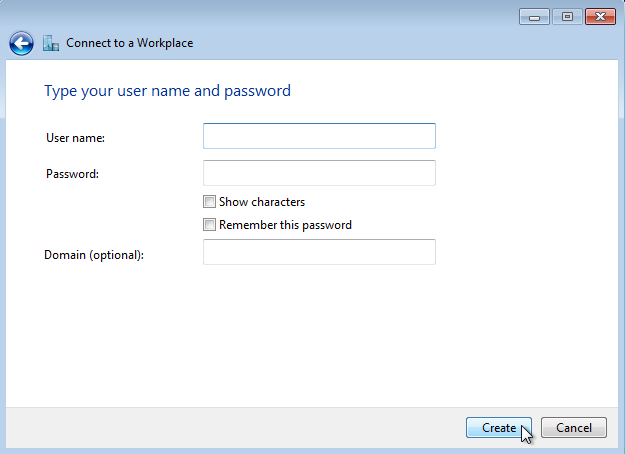
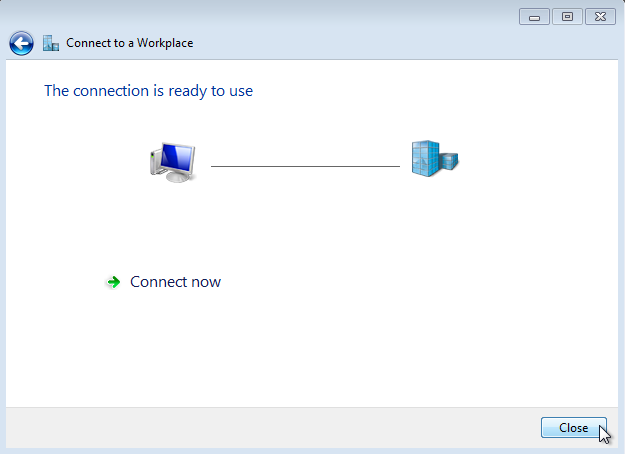
General Settings
List of VPN connections can be accessed in more than one way. The fastest way appears to be left-clicking network icon in taskbar.
If your computer uses wireless connection, taskbar icon will look different than on the picture below!
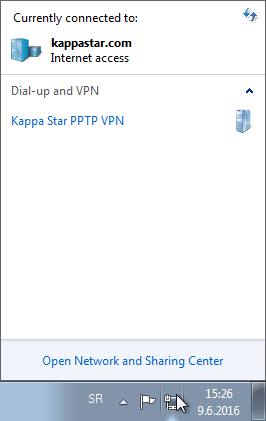
Right-clicking connection name opens drop-down menu where you need to left-click Properties button.
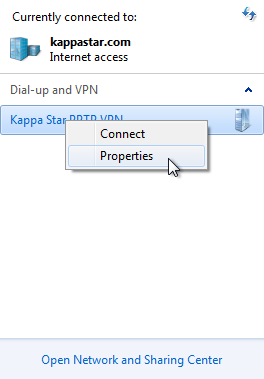
VPN connection settings are separated into 5 logical units organized in tabs. We will need to set up a few things in Security tab. Users who connect to Kappa Star VPN from computers which are kappastar.com domain members should continue to the next section. Users who connect from computers which are not kappastar.com domain members should skip to the appropriate section further below.
Settings for kappastar.com domain computers
Users of kappastar.com domain computers can make use of integrated Windows authentication. In other words, they don’t have to enter user / password / domain combination into PPTP client settings - they can set it to accept credentials of currently logged-in user instead. Additional benefit of this kind of setup is the fact that credentials do not to be updated in PPTP client after obligatory quarterly password change.
In order to connect kappastar.com domain computer, set stuff in Security tab as shown in image below.
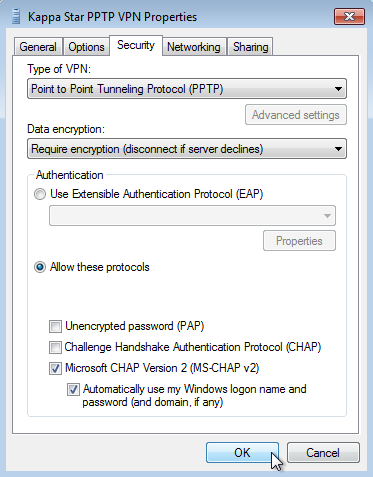
Settings for computers which are not members of kappastar.com domain
Users which connect from computers which are not kappastar.com domain members don’t have the ability to use integrated Windoed authentication, and are required to set PPTP client with username, password and domain manually.
In order to connect from computer which is not a member of kappastar.com domain, set stuff in Security tab as shown in image below.
The difference is in the last field of Security tab - on computers which are not members of kappastar.com domain it should stay unticked.
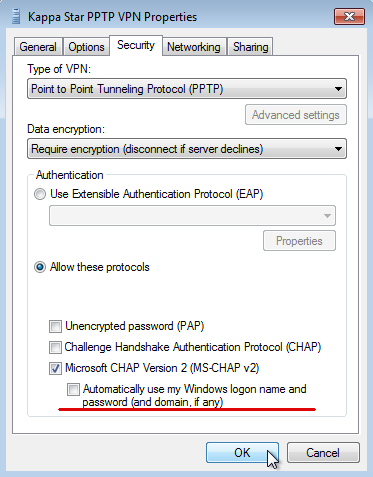
Connecting And Disconnecting VPN Connection
If computer is not connected to VPN, left-clicking VPN name opens menu with Connect button. Click it to connect.
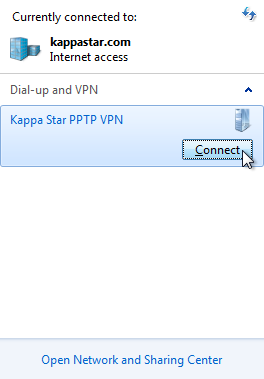
If client is set to use integrated Windows authentication, which can be done on kappastar.com domain member computers as shown above, the connection is going to be set up without additional dialogues. Otherwise, credentials will have to be entered, as shown on image below.
Domain field has to be filled with KAPPASTAR!
If you tick the checkbox as shown on picture below, do not forget you will need to change PPTP password after obligatory quarterly Active Directory password change.
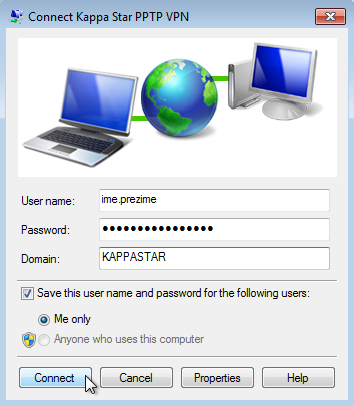
While connected to Kappa Star PPTP VPN, browsing web pages and accessing content on public Internet is not possible!
In order to disconnect from Kappa Star PPTP VPN, click Disconnect button from the same menu.